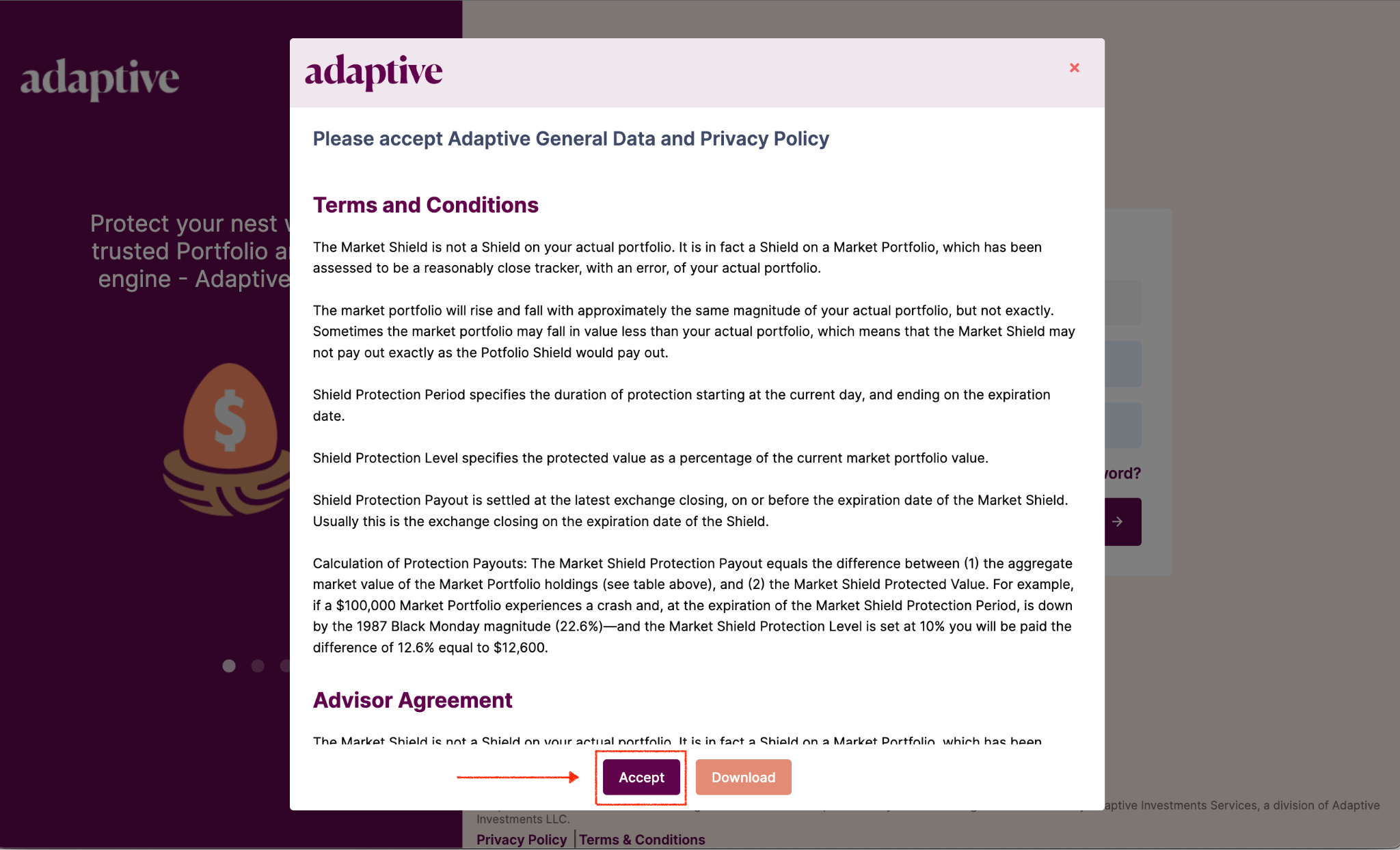Request a Pilot Account
A Pilot Account gives you access to Adaptive One-Click Downside Protection products and risk analytic tools. With a Pilot Account, you can:
- Link your portfolio through secure Plaid integration, CSV upload, or enter manually
- Compare Protection Price Quotes for selected protection periods & levels
- Buy portfolio protection from Adaptive, or use Adaptive’s Do-it-Yourself Put Options Shopping List suggestions to shop for put options in public markets
- Identify the Risk Contribution of individual holdings in a portfolio for better risk management
- Quantify downside protection benefits with Backtests & Monte Carlo simulations
Step 1: Choose Pilot Account Type
- Investor: Mass affluent retail investors & gear heads managing their own investment portfolios
- Advisor: Registered Investment Advisors & Family offices who manage clients portfolios for small and high net worth individuals
Step 2: Provide email address to be whitelisted
Important: When you create your Adaptive login, you will be prompted to choose between an “Investor” account and a “Advisor” account— Your whitelisted email will have permission to create a Username for both account types. Note that you will have to create two separate Username to login — Investor login & Advisor login are two completely different user accounts, even though they share the same whitelisted email address.
Step 3: Create a Username and Sign-up
You can now create your Adaptive Username by following the steps below:
1. Go to https://adaptive-investments.com/ and click on the “Launch App” button in the top right corner of the web page or go directly to the web-app login at https://app.adaptive-investments.com/
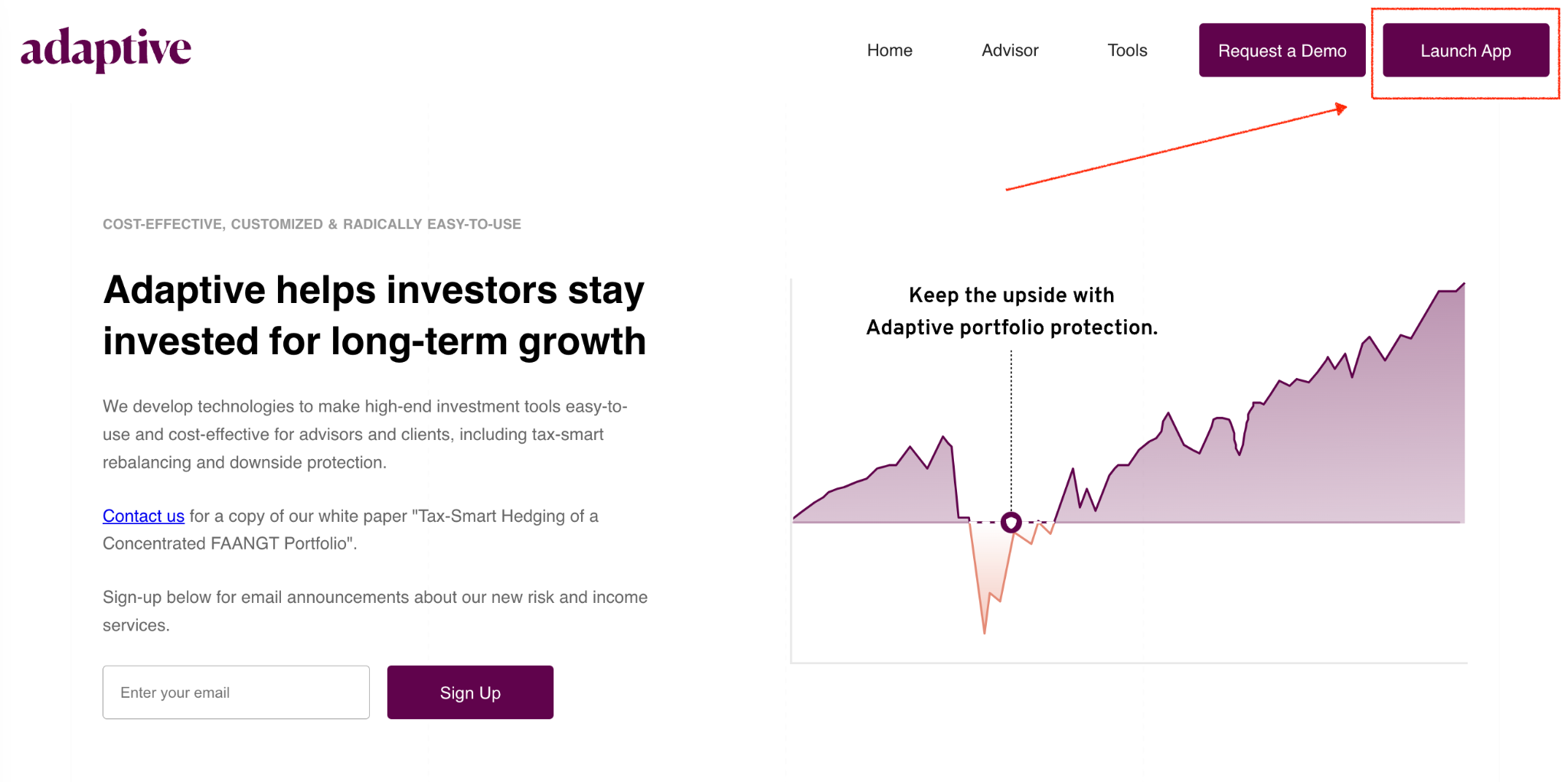
2. Click Sign Up
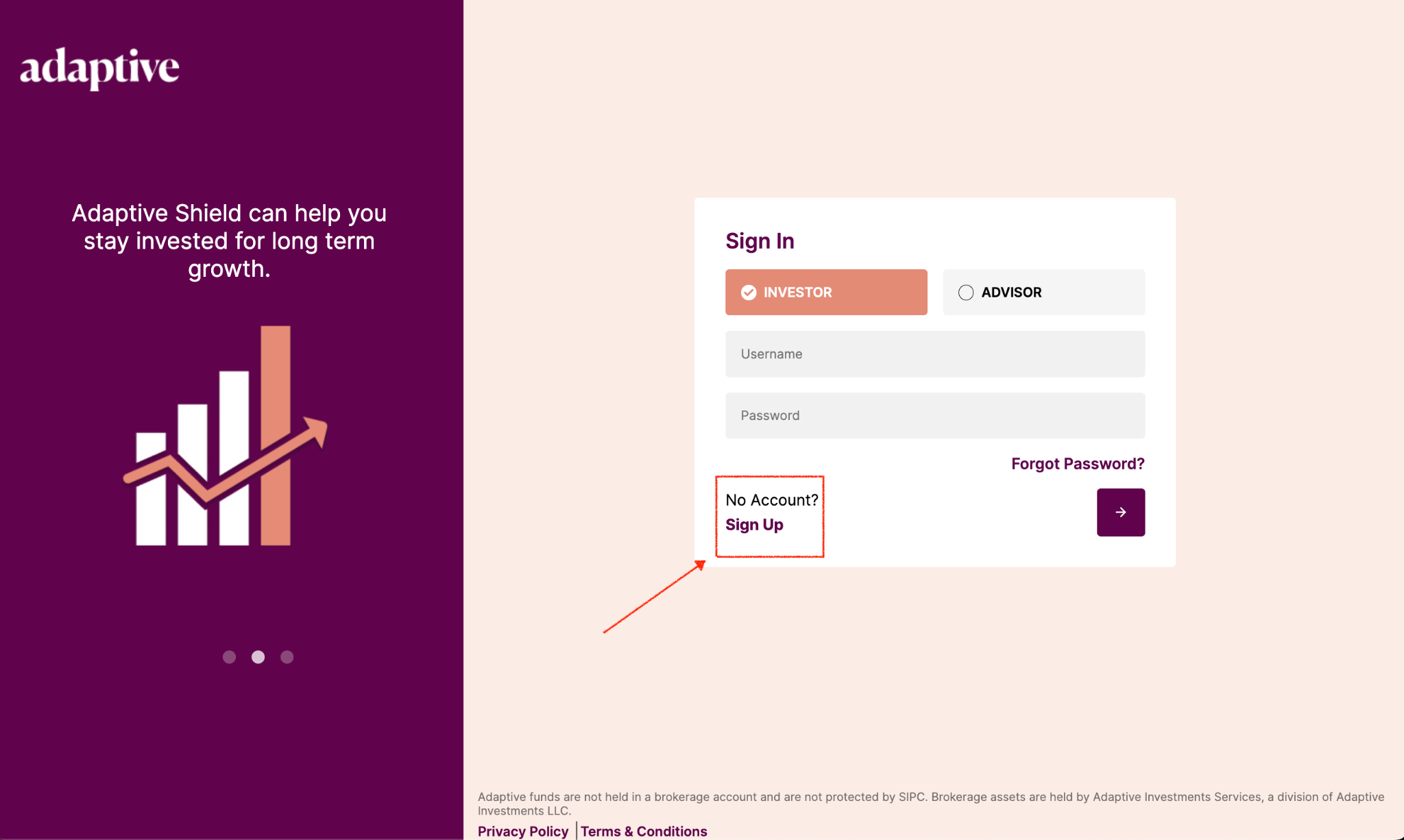
3. Enter your First Name, Last Name, Whitelisted Email, create a Username, Create and confirm Password
Note: Advisor Sign Up will have an additional field to enter Company Name.
4. Click next “purple box arrow” in the bottom right corner
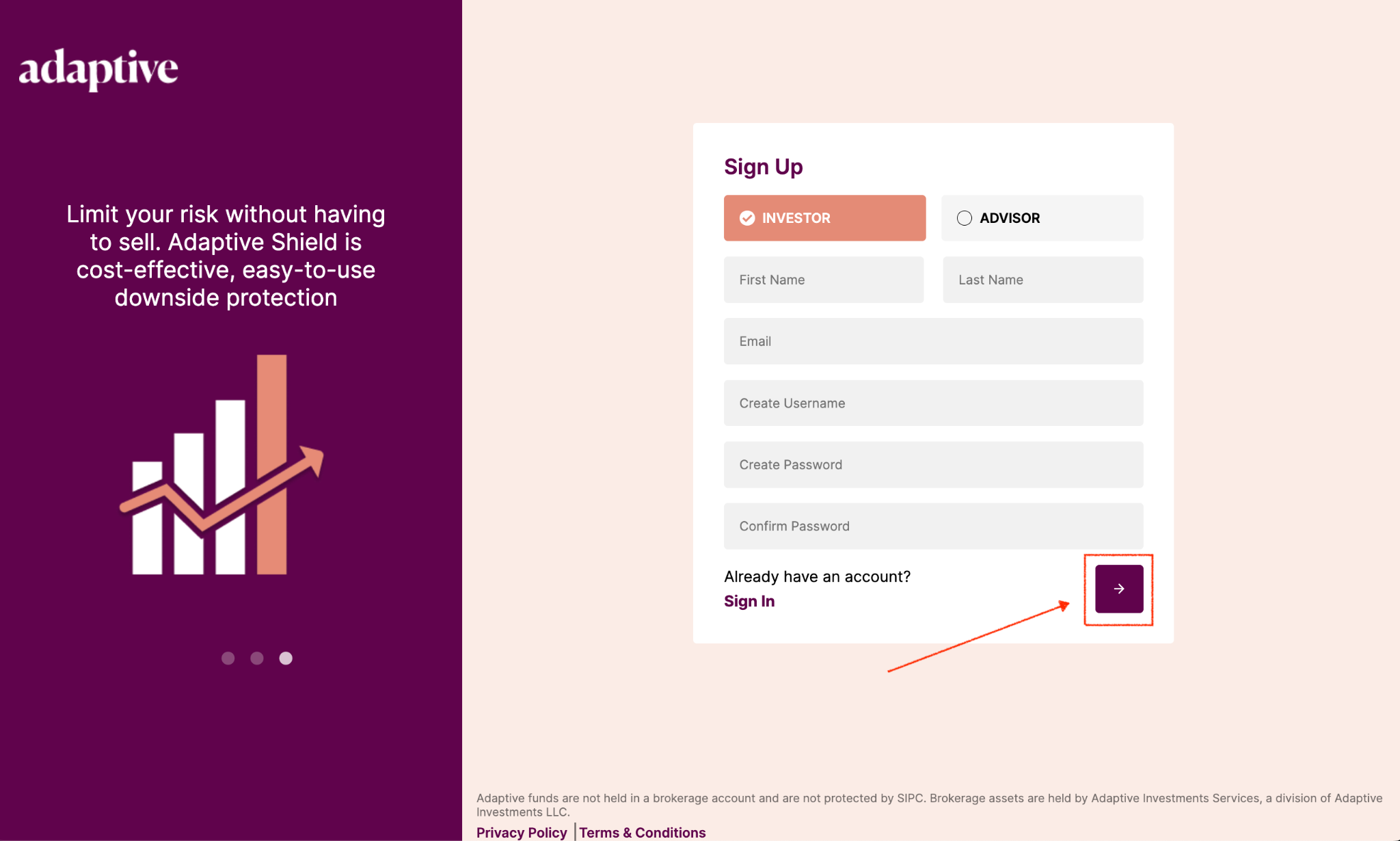
5. Enter “OTP” verification code
Tip: Check for an incoming email from no-reply@verificationemail.com in your inbox/spam folder.
6. Click next “purple box arrow” in the bottom right corner
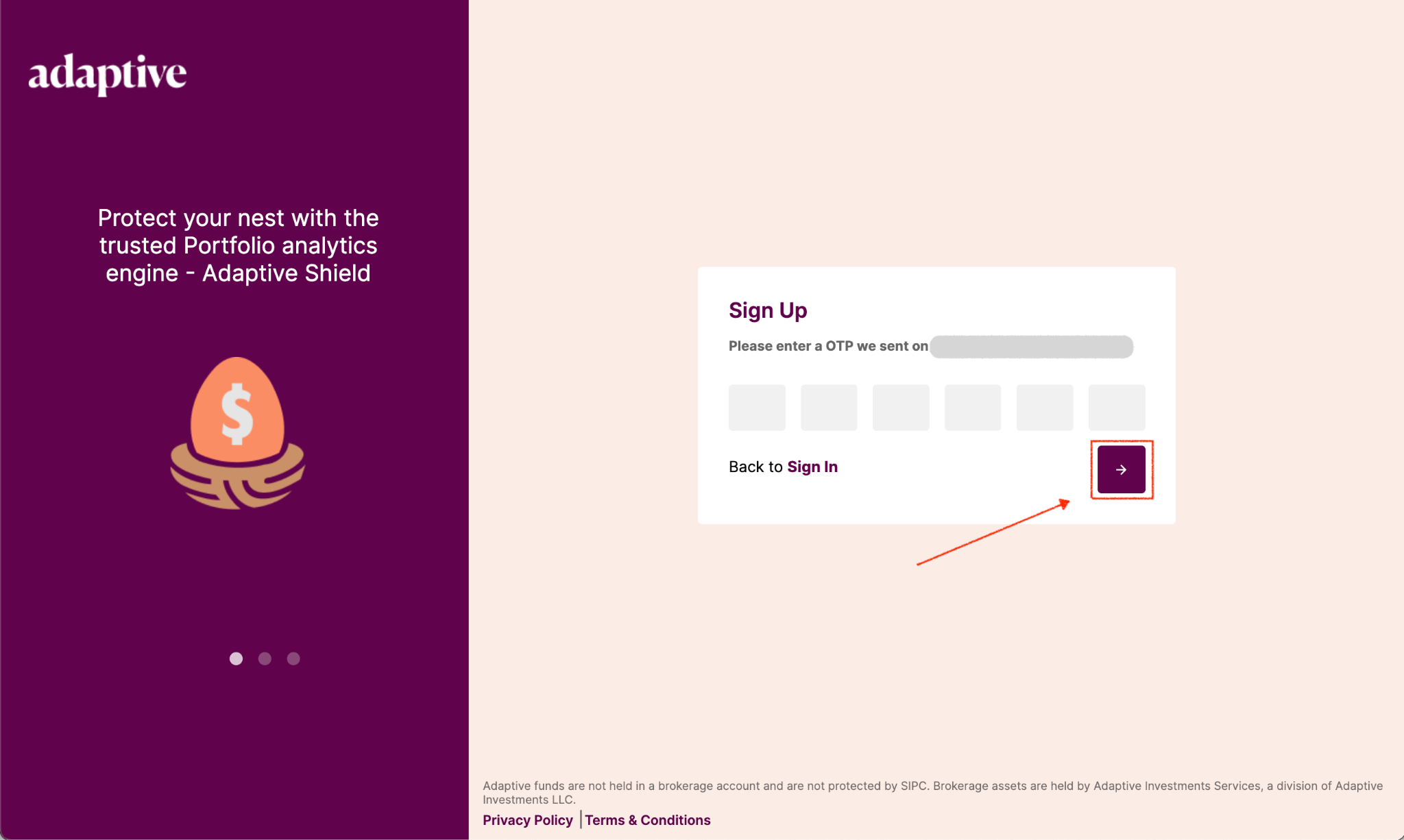
7. Click Sign in “purple box arrow” in the bottom right corner
Note: Once you complete #6, you will be redirected to the login page with your new username & password.
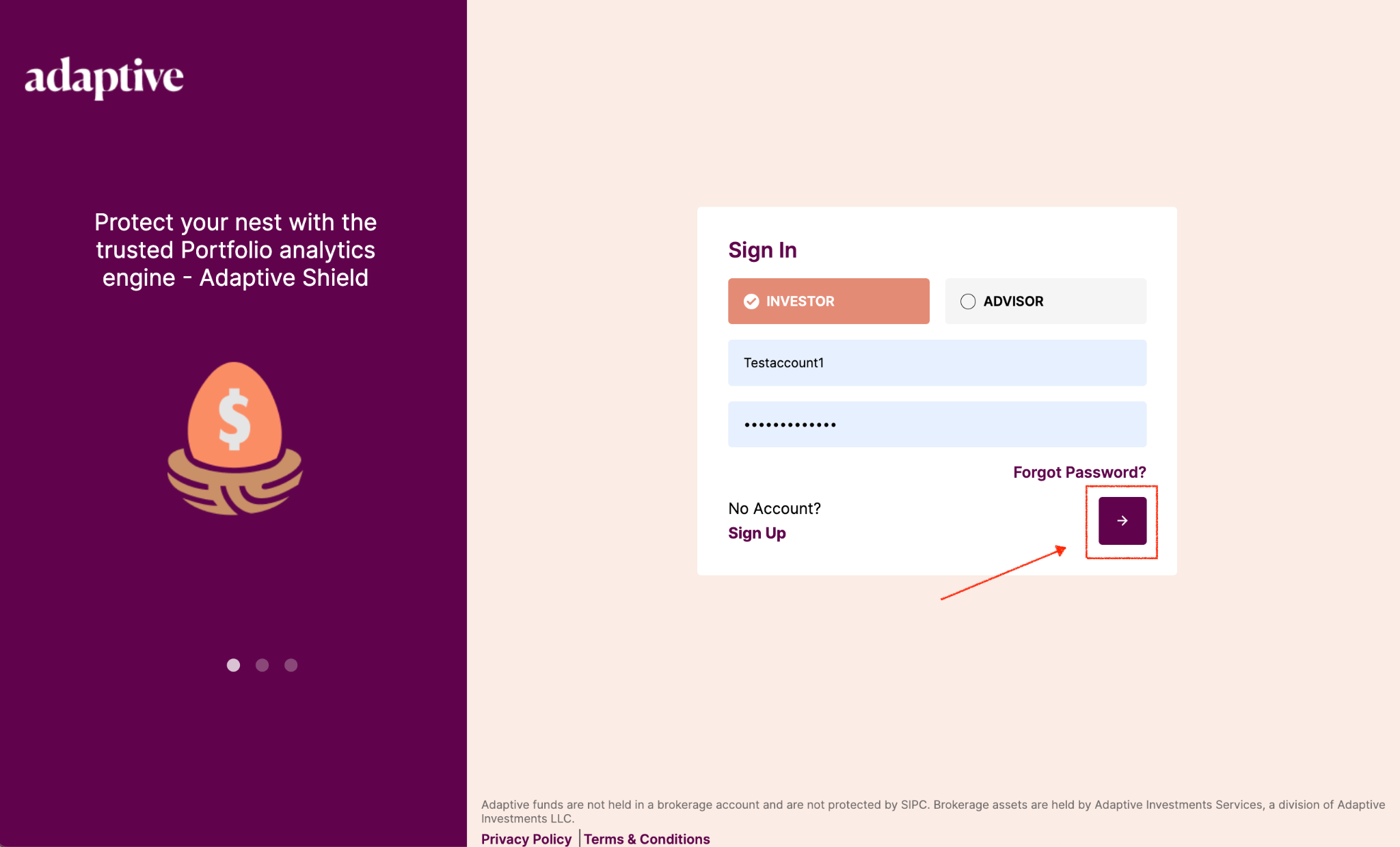
8. Accept Adaptive Terms & Conditions